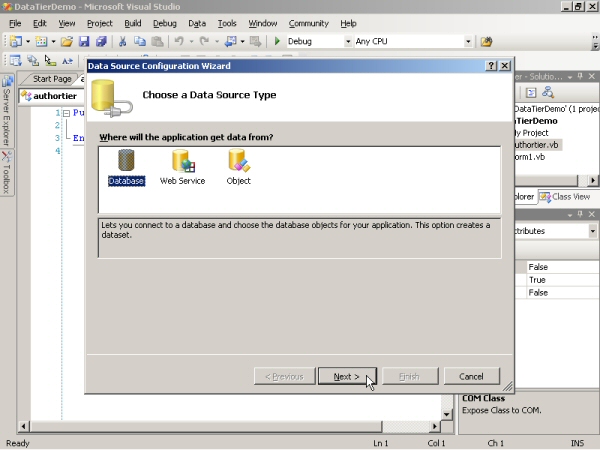
Data Tier Application Development with VB.NET Part 1
Page 2
On the Choose a Data Source Type screen select Database and then click Next
On the Choose Your Data Connection screen click New Connection.
On the Add Connection screen Select Microsoft SQL Server as your Data Source type (it should be the default) and type in your server name. Also select Use SQL Server Authentication and put in your User Name and password. Select the checkbox so Save my password. Then select your database in the combobox after all that make sure to click Test Connection on the bottom left. You should get a messagebox indicating that the test connection was successful. Click OK on the messagebox and click OK on the Add Connection screen.
You will now be back on the Choose Your Data Connection screen with the new connection you just made selected. Select the Yes, include sensitive data in the connection string. In a production / real world application you may not want to do this and instead prompt the user for the database username and password or load it from a configuration file (that has the appropriate file system rights set) but for educational purposes selection this option now and click Next.